Get Ready for a new VisitMcCurtainCounty.com
Hello Beavers Bend property managers and owners. The new website is going online soon. To prepare for launch, we’ll need you to login and update your information. If you have multiple accounts, they will need to transition to a single user.
Property Managers and Cabin Owners: Update Your Information by February 12
1. Find Your Account
2. Login To Your Account
3. Update Your Information
4. Manage Your Cabins
You must login and update your account information no later than February 12.
If your account was created prior to 2014, it may not have transferred during the move. Please contact support to get a new account.
Find Your Account
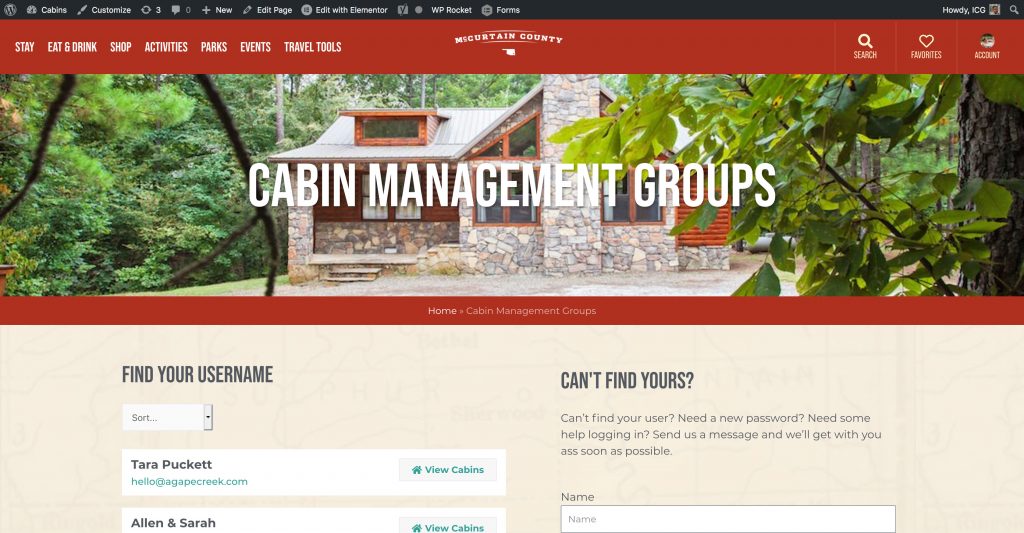
Wondering if you have an account or not sure what your username is? Visit the Cabin Management page to see if your name appears in the list.
Login to Your Account
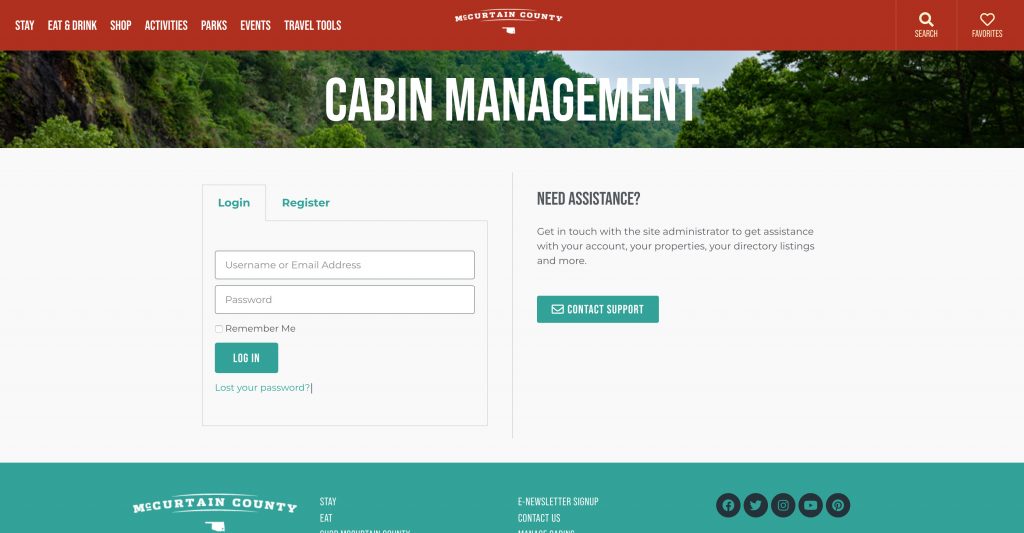
Visit the Cabin Management page to login to your User Profile. If you have an existing account on VisitMcCurtainCounty.com, you can login using the same username and password combination.
If you’ve forgotten your password, click the “Lost Your Password” link and follow the instructions there.
If you need an account, you can register one via the register tab.
If you run into any other problems, click use the form on the login to send a message to the website administrator.
Exploring Your Profile
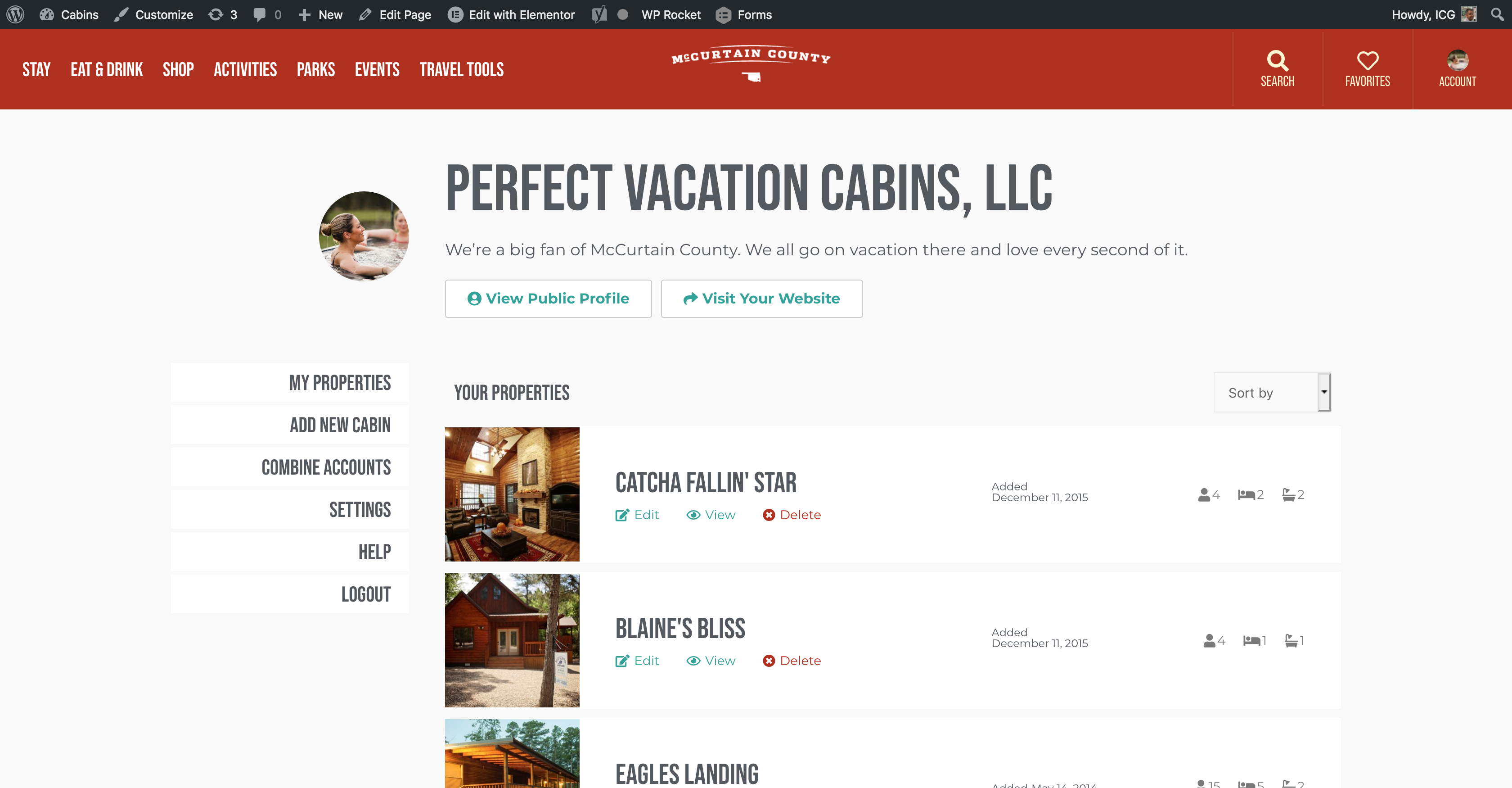
Once you successfully login, you’ll first see the My Properties page. Here , you can view a list of your properties. You can also sort, edit, view and delete.
On the left sidebar, you can navigate through your user profile.
Combining Accounts
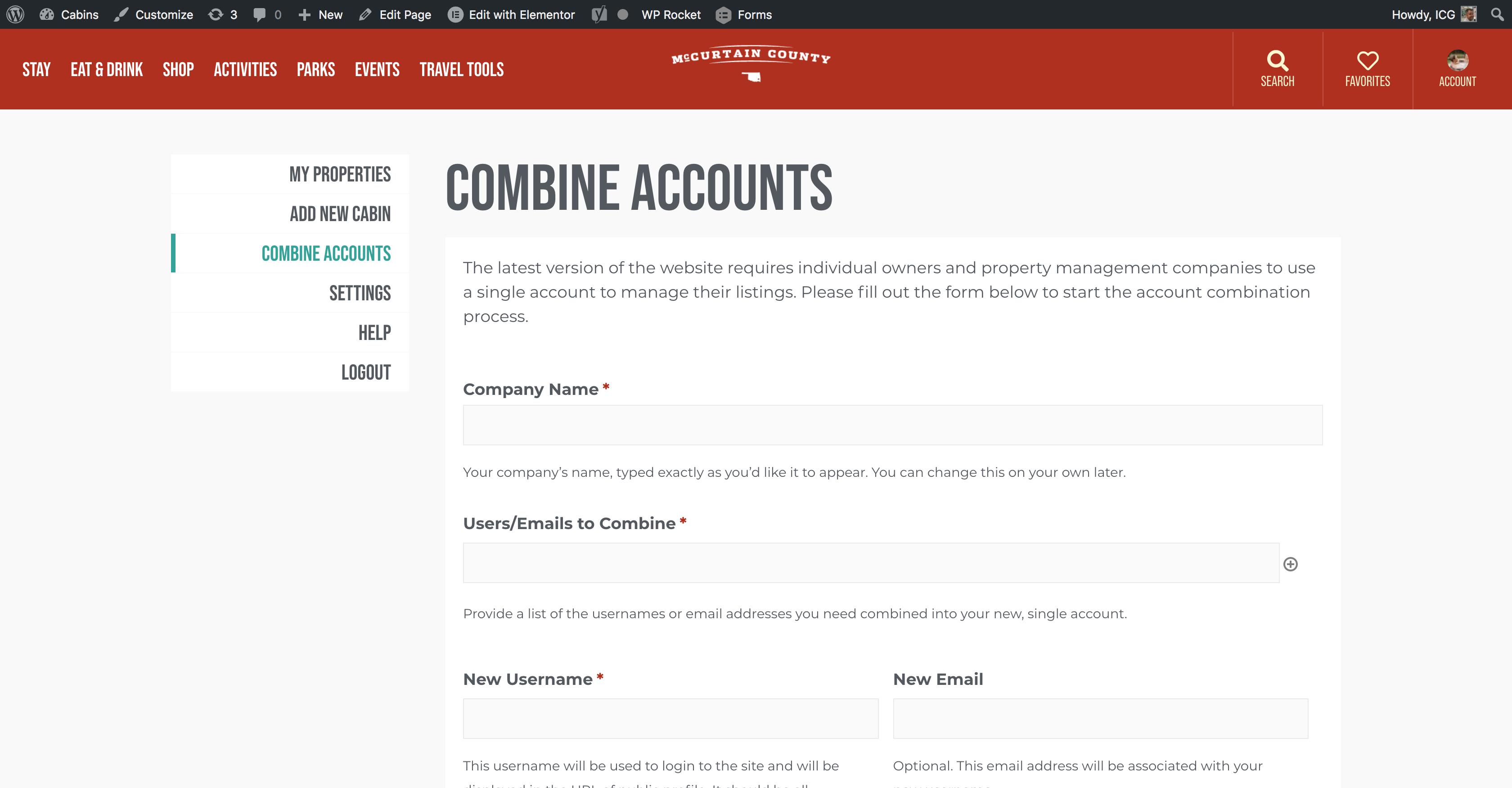
The new version of the website requires a single username per property management company. If your company has authorized multiple accounts, you will need to request an account combination. Otherwise, you can ignore the steps below.
You can do that by clicking on the Combine Accounts tab in your User Profile. You will need to provide:
- Company Name. Your company’s name, typed exactly as you’d like it to appear. You can change this on your own later.
- Usernames/emails to combine. Provide a list of the usernames or email addresses you need combined into your new, single account.
- Updated Username. This username will be used to login to the site and will be displayed in the URL of public profile. It should be all lowercase and contain no spaces.
Updating Your Account Information
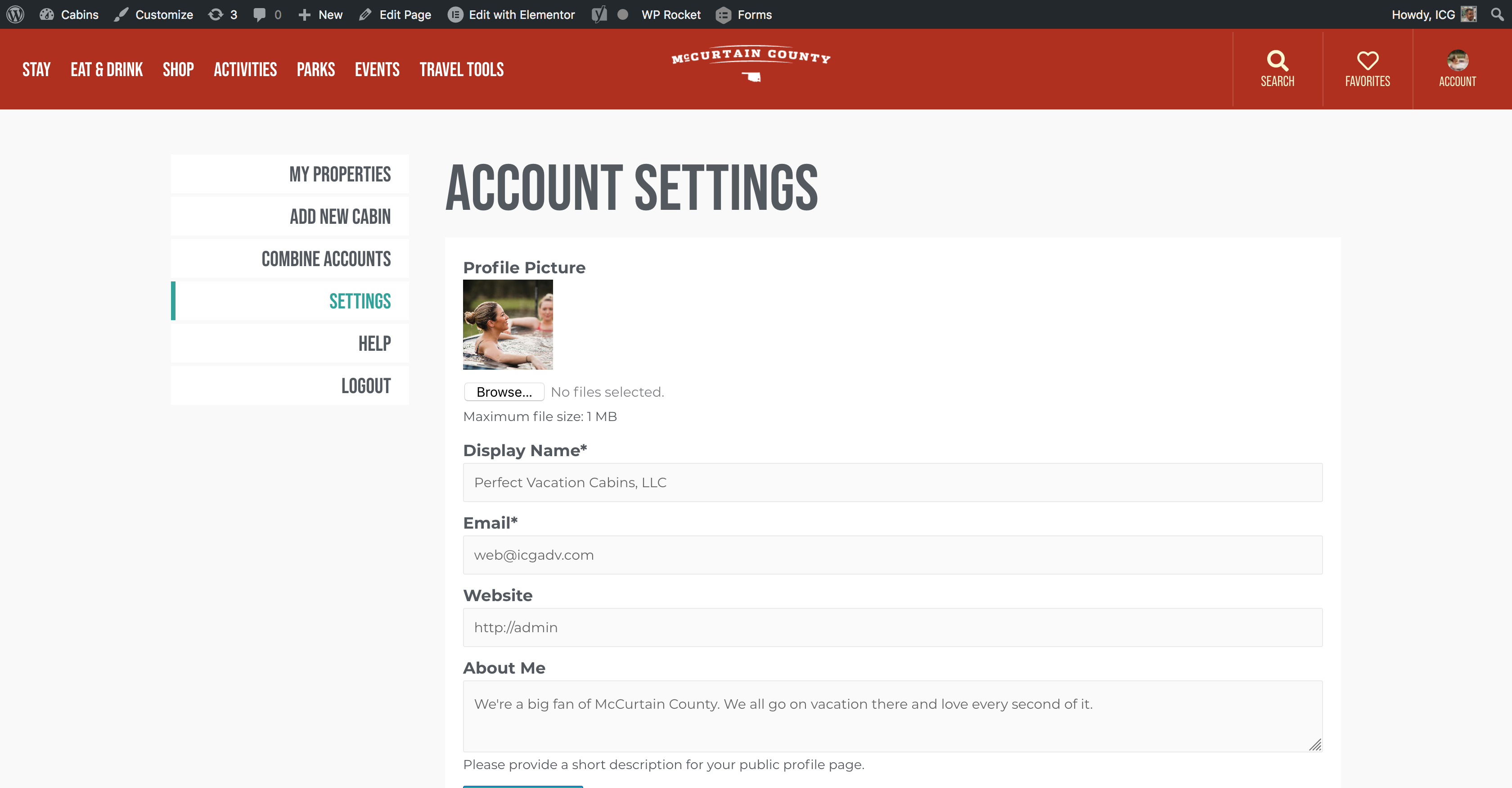
A lot has changed since the website went live. Under the Settings tab, you can update your information as well. Please make sure your information is accurate and up-to-date.
- Profile picture. Add a photo or your company logo to be displayed on your listings.
- Display Name. Your name as it will appear throughout the site
- Email: Your email address associated with your account
- Website: Your company or personal website. Optional.
- About Me: A short description of your company to be display on your public profile.
Adding a New Cabin
Now comes the fun part. When you’re ready to add a new cabin, use the Add New Cabin page. Here, you can add all the information you need to get your cabin listed.
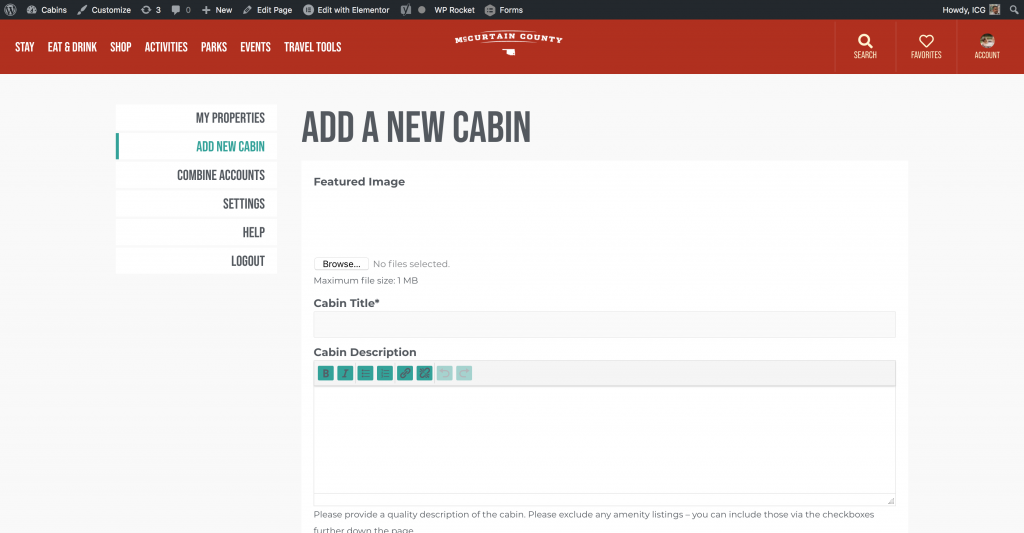
Editing a Cabin
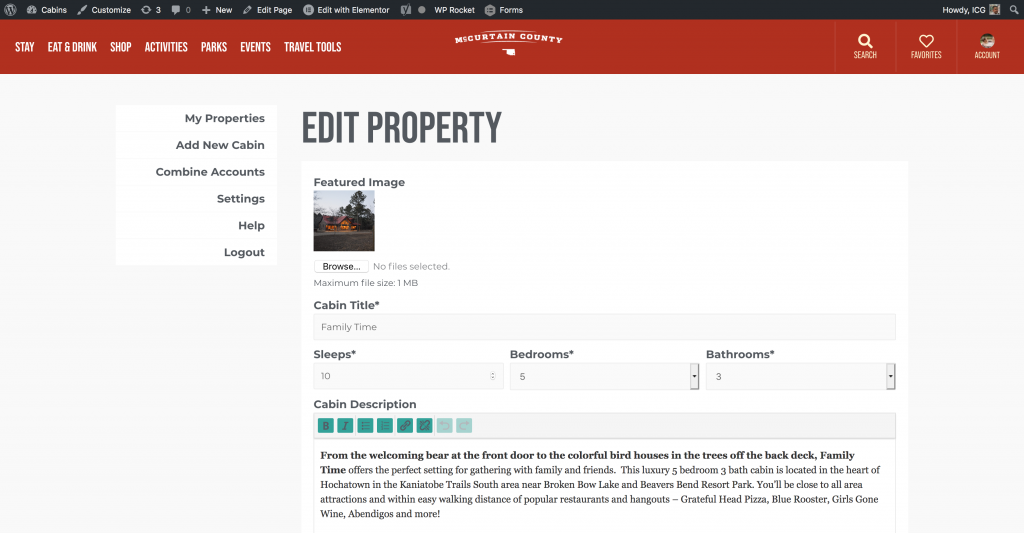
Sometimes you’ll want to make changes to a cabin your currently own. Edit existing cabins by clicking the Edit button on the My Properties page.
Here you can update cabin content, add images to the gallery, update the amenities, add latitude and longtitude, etc.
Getting Some Help
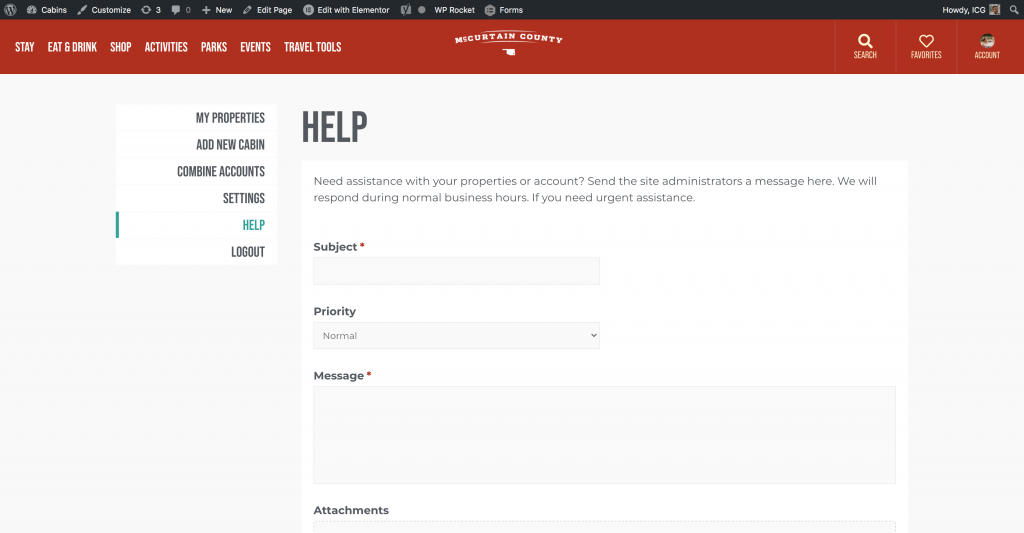
If you’re running into some snags when using your new account, or just need a little help in the process, don’t hestitate to reach out. The Help section lets you send us a message. Please describe your problem and include screenshots if possible. We’ll get with you as soon as we can, Monday through Friday, 8:00 a.m. – 5:00 p.m.
We hope you have a great time getting your account updated. If you run into any problems, don’t hesitate to email support. We’ll get with you as soon as we can. Thanks, and happy cabining!