How to Manage Your Properties
Table of Contents
How to Login
To login, you have three options:
- The Login link in the footer
- Visit direct by following this link
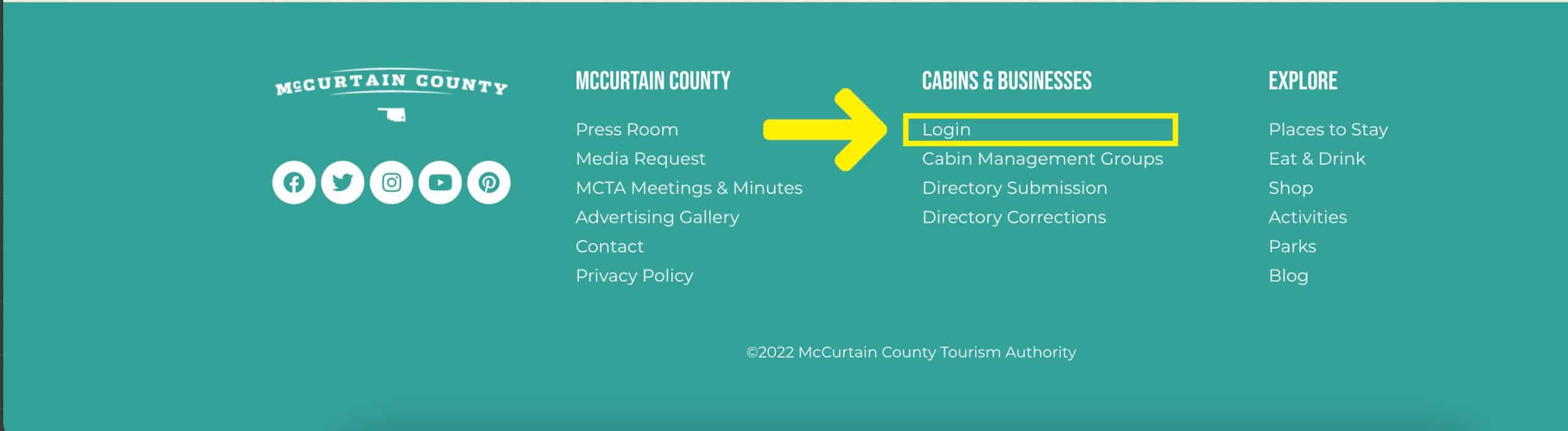
Next, you’ll see the login page. Here you can use your current username and password combination to gain access to your account area.
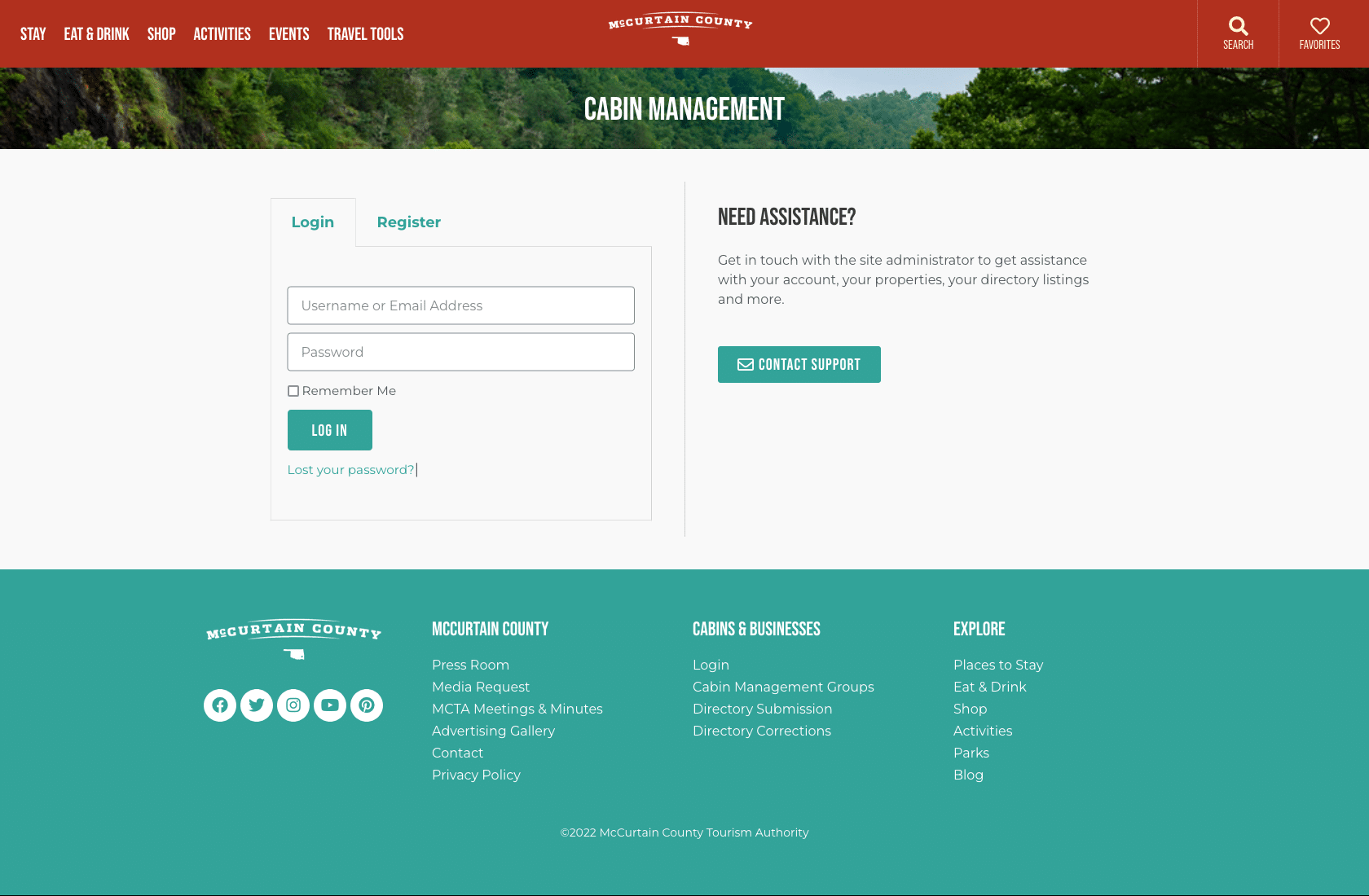
Forgot your password?
No problem. Just click the “Lost Your Password?” button under the login box and follow the directions. You’ll be emailed a link to create a new password.
Your Account Area
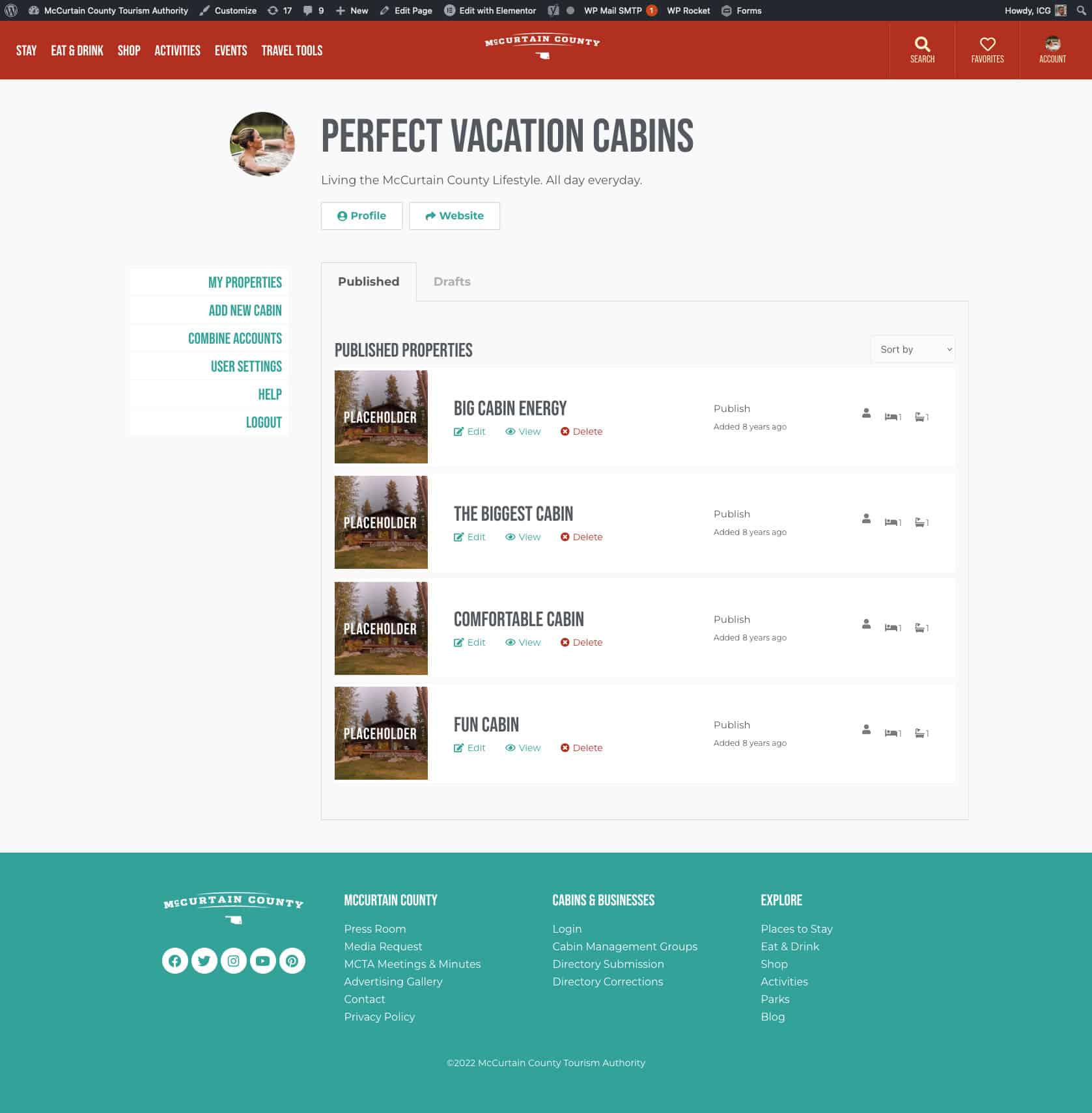
Once you’ve logged in, you’ll be greeted by a list of your properties, including the following information:
- Cabin name
- Date added
- Numbers for sleeps, beds and baths
- View, edit and delete buttons
You’ll also see links on the left:
- My Properties. This is your home page, where all your properties are listed
- Add New Cabin. Here you can create a new cabin entry and add content and images and amenities.
- Combine Accounts. Only for if you need to consolidate preexisting accounts.
- User Settings. Change your profile picture, display name, bio and change your password.
- Help. Send the website administrators a help question via a form.
- Logout of your account.
Adding a Cabin
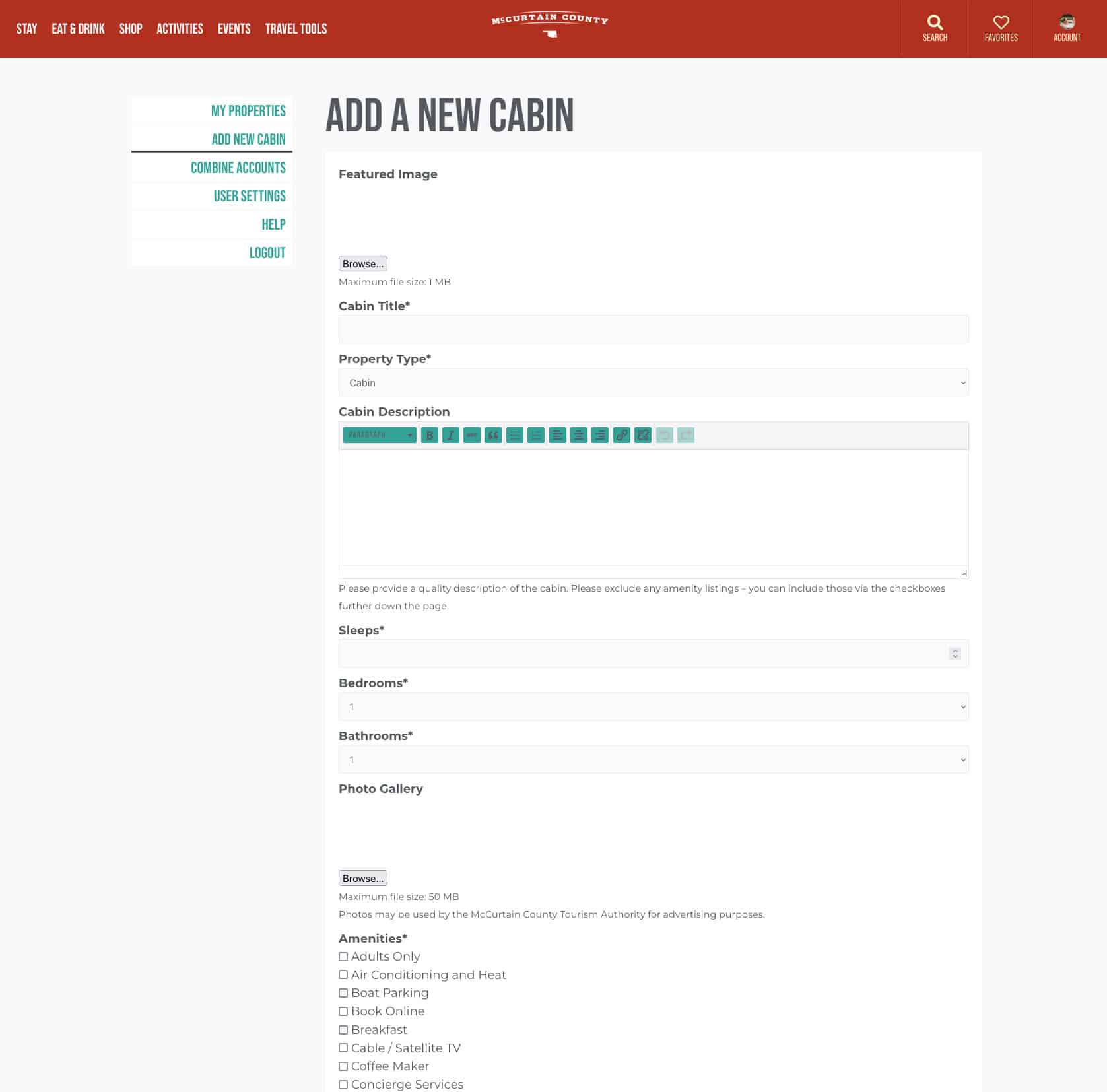
You can add a brand new cabin by clicking the Add New Cabin button. Here, you will add all the content related to your cabin.
- Featured Image: Will be displayed as the cover image throughout the site.
- Cabin Title: The name of your property.
- Property Type: Specify the property type. Select “Cabin.”
- Cabin Description: A long-form description of your cabin. Be as detailed as you like!
- Check Availability URL: A URL on your own website where users will be directed once clicking the “Inquire” button.
- Sleeps: Number of people who can occupy your cabin.
- Bedrooms: Number of bedrooms.
- Bathrooms: Number of bathrooms.
- Photo Gallery: Upload a series of images to show off the best features and amenities of your property.
- Amenities: Checkboxes where you can select everything your cabin has to offer.
Editing Your User Account
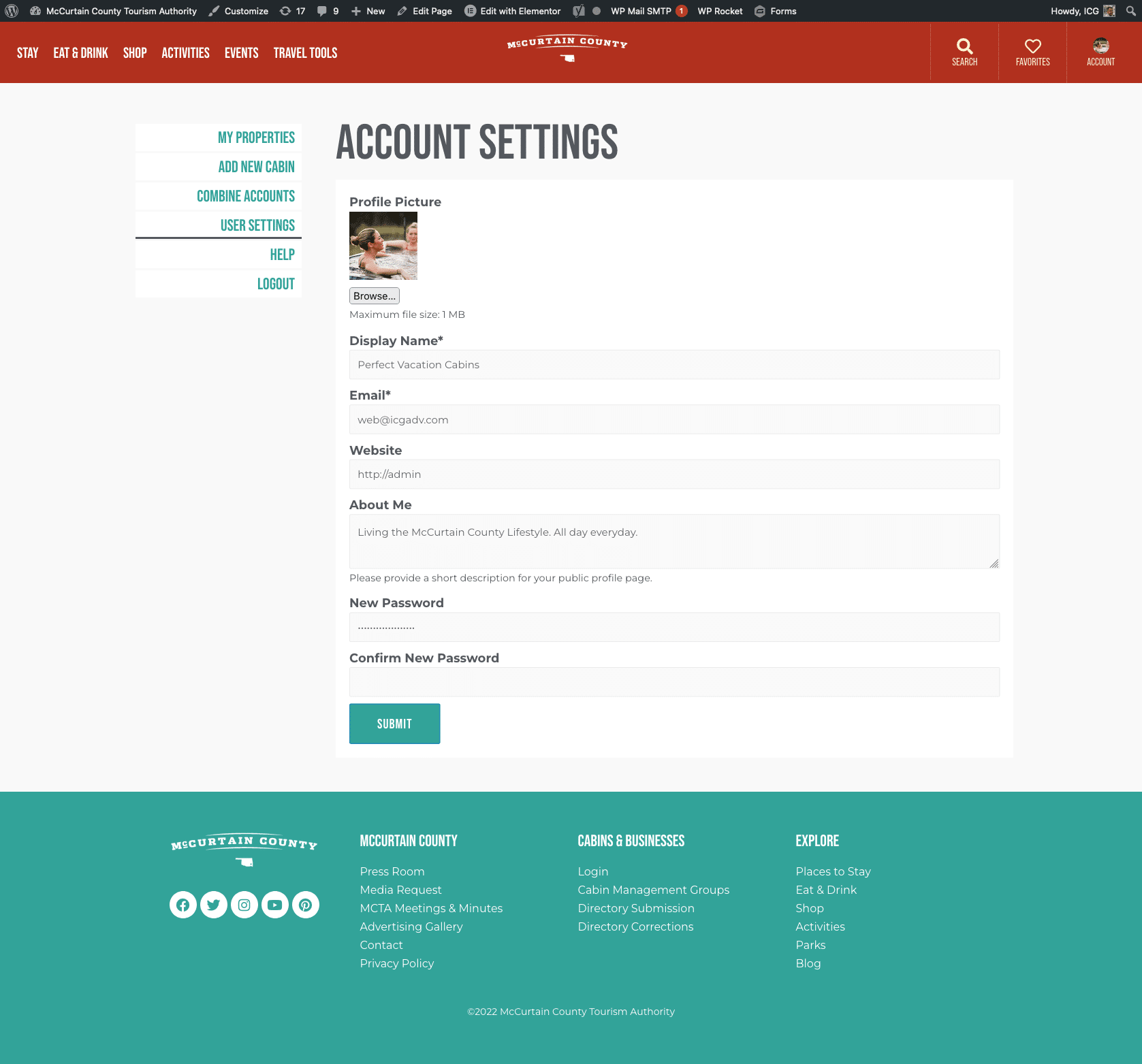
Through your account settings you can update your:
- Displayed Name: This will be displayed as the name of your property management company. It will show up on the cabin listing, your property archive and any other areas that reference cabin management for your properties.
- About Me: a short paragraph about your property management company.
- Email: the email address associated with your account. All cabin inquiries will be directed toward this email address, so make sure it’s checked often.
- Website: a link to your company’s website, if applicable.
- Profile Picture: you can upload an image to serve as your profile picture throughout the site. Could include a logo or simply a photo.
- Format: JPG or PNG
- Dimensions: 800 x 800 pixels at 72 dpi
- Max file size: 1MB
Property Management Listing Page
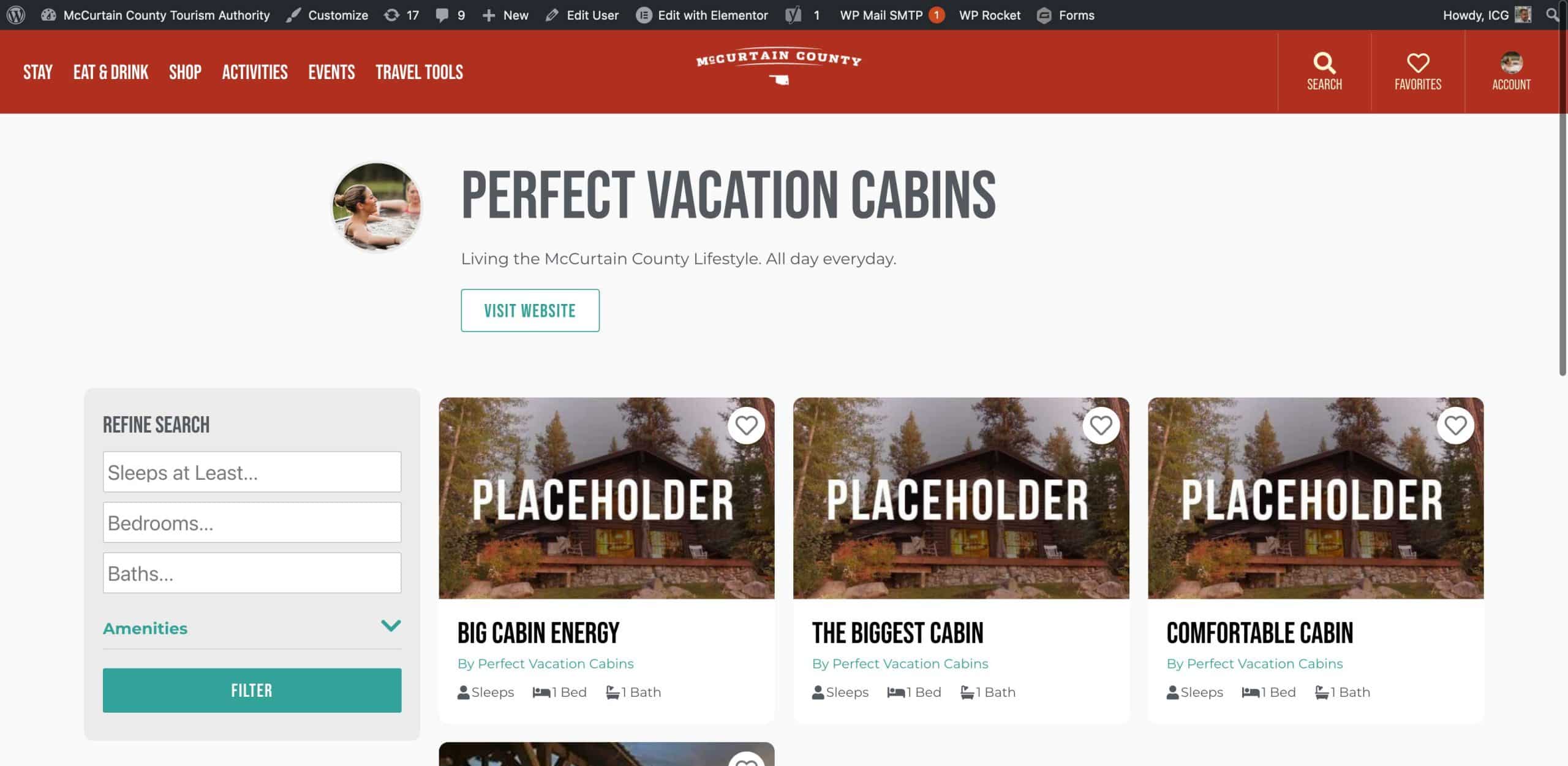
Finally, you can view your listing page on the site, which displays all properties you own or operate.